Yesterday, we were looking at how to convert Actuate reports to BI Publisher by using the Conversion Assistant tool. Now you got the Actuate reports converted to BI Publisher reports. The next step is how to enable the BI Publisher reports in Siebel application. I’m going to talk about the steps to upload and register the BI Publisher RTF Template files and associate them with relevant Siebel Views today.
Registering BI Publisher Report for Siebel
Once the RTF Template files are ready then you want to upload them to Siebel application and register them with appropriate Integration Objects.
Here is a list of the steps required to register the RTF Template files.
- Login to Siebel application
- In the Siebel application, navigate to the ‘Administration - BIP Reports’ screen, then ‘Report Template Registration’ view.
- In the ‘Report Template Registration’ view, click New.
- In the ‘Report Template Registration’ list, type a report name and optionally a description.
- Select the RTF Template file, and then fill in the rest of the fields.
Filed
Description
Template
The RTF report template
Primary Integration Object
The primary integration object for the report. The Primary Integration Object field is automatically populated when you select an integration object in the Report Template Integration Object list. This field is read-only in the Report Template Registration list.
Output Type
Format of the generated report. Choices are: PDF, HTML, RTF, EXCEL, PPT, or All.
XLIFF
XLIFF files contain the strings of the report column, field labels, and captions that are used for translation purposes.
Start Date
A start date for the report.
End Date
An end date for the report. After the end date passes, the report no longer appears in the Reports Menu.
Once you fill in the above information now you need to associate a primary integration object for the report
- Select the Report Template Integration Objects view tab, and then click New.
- Fill in the fields in the new record.
The fields are described in the following table.
Field Description Integration Object Name Name of an integration object. Search Specification This is required only when you have multiple integration objects. Primary Indicates this integration object is the primary integration
object. - Perform one of the following:
A: In connected mode, click Upload Files. (The report template (RTF) and XLIFF files are uploaded.)
B: In disconnected mode, click Generate XLIFF. (The report template (RTF), XLIFF, and XSL files are uploaded.)
Associate Registered Report with Siebel Application View
After uploading and registering the RTF Template file, you need to associate the report with a Siebel application view so that the users can select the report from the context-sensitive Reports Menu on the associated view page.
Here is a list of the steps required to associate a registered report with a Siebel application view
- Navigate to the ‘Administration - BIP Reports’ screen, then ‘View Association’ view
- In the Views list, select a view for which you want to associate a report
- In the Reports List view, click ‘Add’
- In the Views dialog box, choose a report name, and then click OK
The report is now available in the Reports Menu drop-down list when you are in the view you have just associated with. Now you want to test this newly added report to see if it works in the Siebel application.
Conclusion
Now you have seen how to convert Actuate reports to BI Publisher reports and deliver them in the Siebel application. You can use the Reports Conversion Assistant Utility to convert the Actuate reports to BI Publisher RTF Template, but there are many manual processes getting involved to complete the whole conversion as pretty much the case as any other type of conversion/migration exercise. I have already stated this at the ‘Oracle Reports Migration to BI Publisher in EBS’ post, but I can’t emphasize enough that it’s very critical to set clear objectives on ‘why we are converting all the reports?’ and ‘what values we are bringing into our business?’. And based on the objectives we need to set a migration strategy and an appropriate project plan.
So I’d like to take a moment to talk about what are the keys to deliver the reports conversion projects successfully, regardless if it’s from Oracle Reports, Actuate, Crystal Reports, on tomorrow. So, stay tuned!
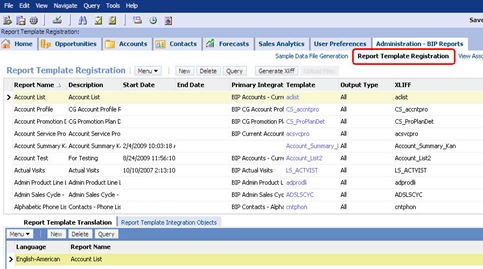


When you register an RTF file in Siebel Admin screen, Will it create an integration object automatically in the siebel repository?
ReplyDeleteBiju, you need to prepare an IO first. If you already have an business object then you can use the conversion tool to generate an IO. Otherwise, you need to create a new one with Siebel Tools.
ReplyDeletehttp://bipconsulting.blogspot.com/2010/01/whats-latest-with-siebel-actuate.html
Thanks for the reply. I was able to generate the RTF file.But how can we generate the XLIFF File?
ReplyDeleteYou can generate XLIFF file within the Template Builder (MS-Word addin).
ReplyDeleteHello Kanichiro,
ReplyDeletei am struggling with a wiered issue.
when i try to upload report in siebel it gives me
Siebel
---------------------------
[1] [0] Call to JNI_CreateJavaVM failed.(SBL-EAI-05003) (0x23138b)
[2] Object manager error: ([0] Call to JNI_CreateJavaVM failed.(SBL-EAI-05003) (0x23138b))
[3] Error (null) invoking method "(null)" for Business Service "(null)"
---------------------------
OK
---------------------------
it was working all fine sddunly it starts giving me this error.
thanks a lot in advance
hey kanichiro.. I am having an issue while creating an rtf file.. I have the .bas file for a .rod file, but when i try to convert it into a .rtf file, i get the following error
ReplyDelete"2010/05/25 10:05:835 Begin conversion of Report name 'opsalesum', Path 'opsalesum.bas'.
java.lang.NullPointerException
at oracle.reports.actuatereports.ReportHierarchyBuilder.removeRedundantSectionsInternal(Unknown Source)
at oracle.reports.actuatereports.ReportHierarchyBuilder.removeRedundantSectionsInternal(Unknown Source)
at oracle.reports.actuatereports.ReportHierarchyBuilder.removeRedundantSectionsInternal(Unknown Source)
at oracle.reports.actuatereports.ReportHierarchyBuilder.removeRedundantSectionsInternal(Unknown Source)
at oracle.reports.actuatereports.ReportHierarchyBuilder.removeRedundantSections(Unknown Source)
at oracle.reports.actuatereports.ActuateReportsToXMLP.run(Unknown Source)
at oracle.reports.ApplicationRunner.runApplication(Unknown Source)
at oracle.reports.ApplicationRunner.runActuateReportsConverter(Unknown Source)
at oracle.reports.ApplicationRunner.main(Unknown Source)
Hello Kanichiro,
ReplyDeleteI have a strange issue with BI while associating reports with siebel views. Once I select a view, and click Add button on the below applet, a new applet pops up without any report. Could you please let me know if I need to perform some step in-order to get report list.
Awaiting for your help on this.
Thanks,
Abhi
Can you please describe the deatiled steps to create xliff file. I am creating from Oracle BI Publisher DEsktop... Tools>Template....>Extract Text...
ReplyDeleteHowever it saves in .xml extension and there is no .xlf extension available in Save Type as.
Without attaching this .xlf file in the Xliff field , we cant successfully register the Report.
Could you please tell the correct procedure to create the .xlf file from the .rtf file.
Open the .RTF file In Word-> BI Publisher addin -> Translation -> Extract Text... -> Save as... - Write File name
ReplyDelete