So yesterday you created a JDBC connection pool and register it with JNDI at the OC4J server. Today I’ll go through how to register the JNDI data source so that you can use that as a data source for your reports.
Once you register the JNDI data source it’s exactly the same in terms of how to use it when you develop your reports. In fact, the reports developer wouldn’t even recognize the difference when they choose the data source from the data source list drop down list.
Register JNDI Connection from Admin Window
- Login to BI Publisher Enterprise Server and go to Admin page
- Click on the ‘JNDI Connection’ link
- Click on the ‘Add Data Source’
- Type Data Source Name (e.g. Financial)
- Type JNDI Name. This must be the same name as the JNDI name you created at your J2EE Server such as OC4J, WebLogic server, etc.
- Click on the ‘Test Connection’ button to test if the JNDI connection works.
Once you get the success message then click on the ‘Apply’ button to save.
Now you can select the JNDI data source for your reports!
Tomorrow, I’ll talk about how to create the JDBC connection pool and register as JNDI for Oracle WebLogic Server, so stay tuned!




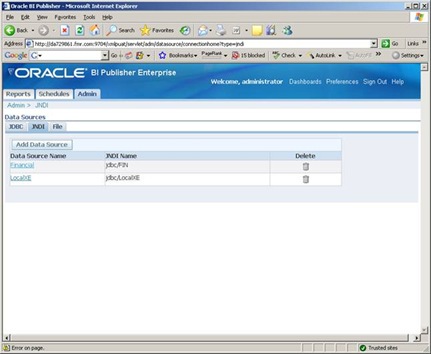
No comments:
Post a Comment